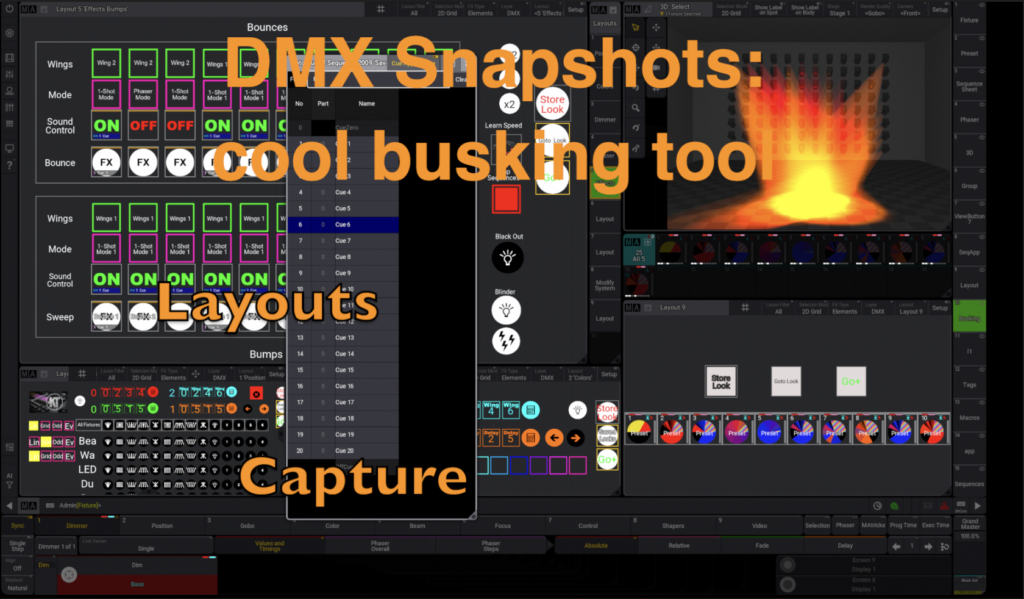
Video transcript
During busking, the combination of static scenes and running phasers once in a while produces really nice looks that one may want to recall. However, as they are a random result, they are hard to reproduce by standard means.
I will show you a workaround that allows capturing of the complete DMX output, store that in a cue of a sequence for quick access.
- These cues can also be stored to presets.
- The presets can be used for building a phaser
Okay, let’s start.
First, we need some space for two new windows.
We create a window with an „All-Preset “. In this case All-Preset 5 – or – nummerically preset pool 25
Next, we need a new layout view.
Let’s see where the next free layout window is. In my case it is number nine.
I type into the command line: store layout 9 and switch over to it.
Let’s activate the setup mode of the window and click on the „plus“-icon on the left side to add content.
We draw 3 rectangles.
Don’t worry about the exact size. We will fix that in a second.
Just delete this artifact. Ooops.
Switch back to normal edit mode and lasso the rectangles.
Do a right click with the mouse to open the settings dialog.
In the second tab, we can set the size for the three rectangles.
Now, in the first tab, we can assign an appearance to them. I have a lot of them in my showfile. However, in this case, we keep it simple. I scroll to the end of the list an choose „New“.
Assign a white background and close the dialog.
Next, we add some functionality.
We need a sequence as a container for the stored looks as well as a macro that stores the DMX output to the sequence cues.
Find an empty place for the macro and the sequence. In my case number 5001 will work for both.
In the commandline type:
store sequence 5001, press enter.
Then, store macro 5001, enter.
Now type edit macro 5001 and an empty macro editor window will appear.
we type „blind on“. This will hide all things we do from the programmer“ and so it won’t get messed up.
Next line is „Capture“, This creates a snapshot of the dmx values currently be output“
Then: store sequence 5001
Just a reminder: when you store the second look, you will be prompted with options. Choose „Create second cue“. This appears only once.
We release the values from the blind programmer: „ClearAll“
Next: „blind off“ and we are done.
Blind On
Capture
Store sequence 5001
ClearAll
Blind OffThe layout window is ready to get functionality.
Right click on the first rectangle, making sure you are still in setup mode.
Blind On
Edit Sequence 5001 Cue 1
Store Preset 25.1 /Overwrite
Edit Sequence 5001 Cue 2
Store Preset 25.2 /Overwrite
Edit Sequence 5001 Cue 3
Store Preset 25.3 /Overwrite
Edit Sequence 5001 Cue 4
Store Preset 25.4 /Overwrite
Edit Sequence 5001 Cue 5
Store Preset 25.5 /Overwrite
Edit Sequence 5001 Cue 6
Store Preset 25.6 /Overwrite
Edit Sequence 5001 Cue 7
Store Preset 25.7 /Overwrite
Edit Sequence 5001 Cue 8
Store Preset 25.8 /Overwrite
Edit Sequence 5001 Cue 9
Store Preset 25.9 /Overwrite
Edit Sequence 5001 Cue 10
Store Preset 25.10 /Overwrite
Clear
Blind Off
We assign our Macro 5001 to the button and set its mode to go plus.
In the second tab, we switch off the name display and in the third tab, we set a custom text.
Set the placing, the color and the font size.
Then, we assign the sequence to the next button.
The button function is set to goto.
This will present a clickable cue list when in run mode.
Turn off the default text and again edit the custom tect in the third tab.
Ooops, again …
Same for the third button.
The action will be a go plus. This will go to the next cue in the sequence when the button is clicked.
Again, some housekeeping.
Now we should be ready for some testing.
Switch off the edit mode.
We don’t care about the strange display of the button text. Hope it will fix itself in a while.
Okay, start a phaser and generate some looks and store them to the sequence.
Just confirm the second cue.
Set Wings to four.
We can display the list with the second button.
And we can cycle through the cues step by step with the third button.
When right clicking on the second and third knob, we can add fade time and so on.
Here we could delete some cues if necessary.
We can also access the sequence setting by the button in the upper right corner.
Now, let’s copy the cues to presets
We create the placeholder presets that are just empty.
Store preset 25.1 thru 10 – press enter
Assign preset 25.1 thru 10 – don’t presse enter.
Click into the layout view instead.
Bring the layout into edit mode.
Draw a rectangle.
Exit for now and create another macro.
Store macro 5002 – enter.
Back into the edit mode.
Assign an appearance. Why not green.
Assign the macro 5002 to the button.
Action is go.
Housekeeping.
Still Housekeeping.
We need to edit macro 5002.
edit macro 5002 – enter.
Blind on.
edit seq 5001 cue 1.
store preset 25.1 /overwrite.
copy and paste the 2 lines.
Edit the others.
I will have the complete Macro in the description and on my homepage.
To be more flexible, I wrote a plugin that handles any number of cues and presets. You find it in the description and homepage, too.
Leave edit mode and fire the button.
Now we have the presets.
We can swipe to edit the preset and give a fade time.
We can also create a phaser from the presets, like for normal presets.
2 steps.
3 steps.
4 steps.
Thanks for watching!
Macro
Blind On
Edit Sequence 5001 Cue 1
Store Preset 25.1 /Overwrite
Edit Sequence 5001 Cue 2
Store Preset 25.2 /Overwrite
Edit Sequence 5001 Cue 3
Store Preset 25.3 /Overwrite
Edit Sequence 5001 Cue 4
Store Preset 25.4 /Overwrite
Edit Sequence 5001 Cue 5
Store Preset 25.5 /Overwrite
Edit Sequence 5001 Cue 6
Store Preset 25.6 /Overwrite
Store Preset 25.6 /Overwrite
Edit Sequence 5001 Cue 7
Store Preset 25.7 /Overwrite
Edit Sequence 5001 Cue 8
Store Preset 25.8 /Overwrite
Edit Sequence 5001 Cue 9
Store Preset 25.9 /Overwrite
Edit Sequence 5001 Cue 10
Store Preset 25.10 /Overwrite
Clear
Blind OffLUA-Script
return main
local function main()
local numPresets = 10 -- How many presets do you want
local seq = 5001 -- Sequence to copy
Cmd("Blind On")
for n = 1, numPresets, 1
do
Cmd("Edit Sequence " .. seq .. " Cue " .. n)
Cmd("Store Preset 25." .. n .. " /Overwrite")
end
Cmd("Blind Off")
end
return main